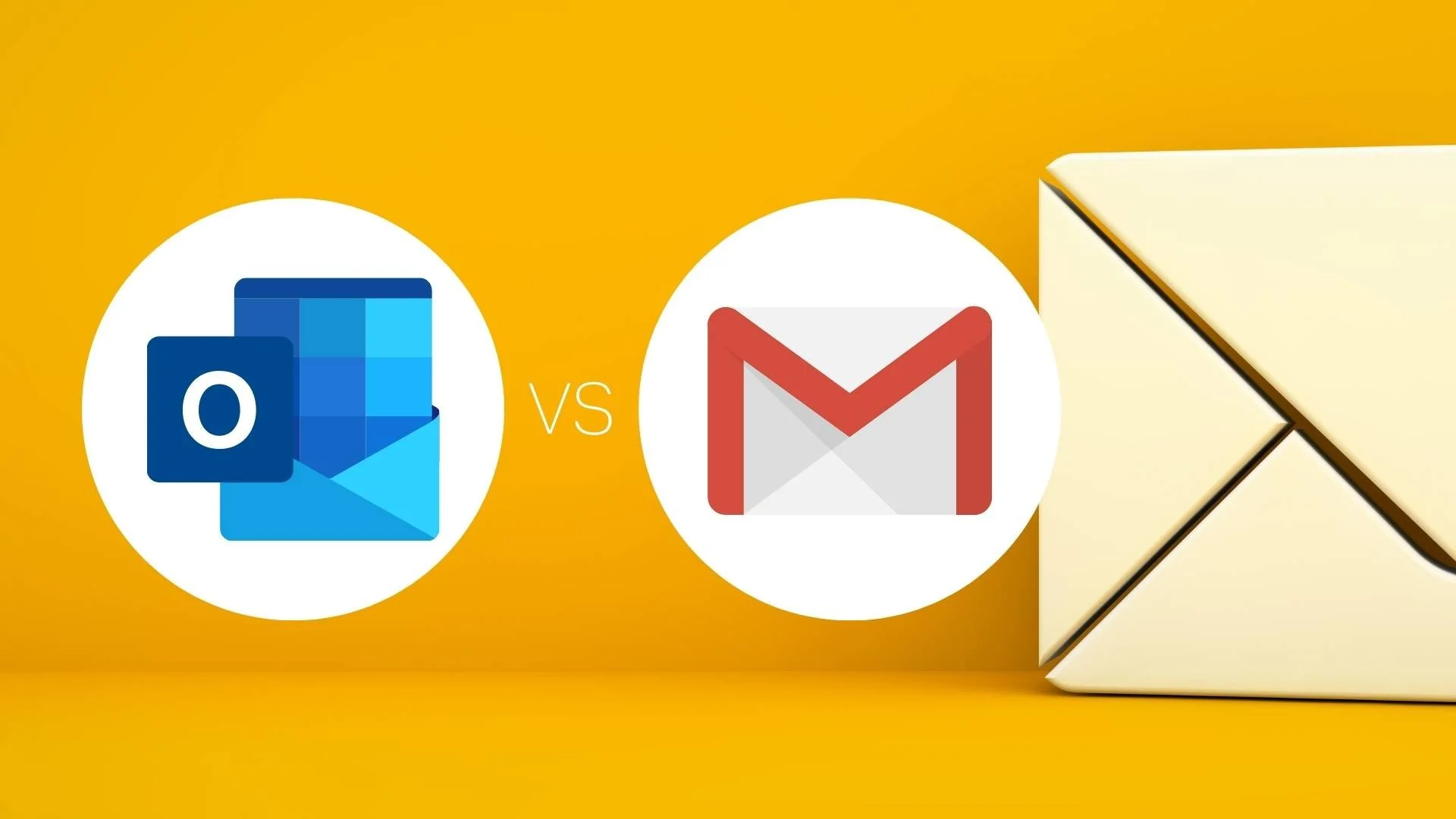How to set up a professional email address
Email addresses that match your business domain are a simple and cost-effective way to look professional.
My recommendation is to choose either Microsoft Office 365, with Outlook as the mail app, or Google Workspace (formerly G-Suite), with Gmail as the mail app. Both cost around $9-10AUD per month, per inbox.
Where do you purchase a professional email?
ALWAYS go direct to either Office 365 or Google to sign up. NEVER purchase through a third party such like your domain registrar or website host.
The reason is: if you get your emails tied up in a third party and if you ever want to move from that company, you will need someone who knows how to migrate DNS settings. Even if you find someone technical, you may still experience a period of down-time on your emails when you change. I’ve also seen that often these resold emails have less functionality than the standard subscriptions direct with Microsoft or Google.
Can you have multiple email addresses in one subscription?
Yes and no. You pay the subscription price per inbox. This means one inbox where all the mail is delivered to. However, you can set up multiple aliases (email addresses) which you can use to send and receive email into the one inbox.
So if you’re a sole trader or the only person managing the emails in your business then you can have as many email addresses (e.g. hello@mybusiness.com.au, sales@mybusiness.com.au, accounts@mybusiness.com.au, etc.) but these will all be delivered into one inbox.
If you want to a VA or business partner to have their own email (e.g. support@mybusiness.com.au) and you don’t want them seeing the email sent to your email address, then you will need to create two inboxes (and therefore 2x $8AUD monthly subscriptions).
What additional features does a professional email address get you?
Both Microsoft and Google subscriptions come with other features, including:
Email spam filtering (cuts down some spam you might receive)
Email deliverability settings (make sure your emails get into other people’s inboxes, not into their junk)
Online file storage (via OneDrive or GoogleDrive) for storing your work files. No more worrying losing your files if you were to lose your computer or if it dies!
Work apps such as Word, Excel, PowerPoint and Teams with Microsoft, or Google Docs, Sheets, Presentations and Hangouts with Google
Support for if things go wrong
Which email provider is better - Microsoft or Google?
Both are great and there really isn’t a ‘right’ choice. I do find Google slightly less technical to set up, but neither option is difficult.
I often ask clients which platform they are most familiar with - e.g. do you currently use a free gmail? Or perhaps you use a free Hotmail or Live address? Or are there features you want - e.g. access to a Microsoft PowerPoint subscription?
Whichever you choose, just make sure you go direct to either Microsoft or Google to do the set up!
Where do you go to start the set up process?
If you’re choosing Microsoft 365, click here to start the set up.
If you’re choosing Google Workspace, click here to start the set up.
Remember, you will need to purchase a domain first before you can set up an email address. If you don’t have a domain, I recommend purchasing through GoDaddy.
Still not 100% sure?
I offer one-on-one working sessions via Microsoft Teams where we can share screen and I can walk you through the process. Depending on how your domain name settings are set up, it can take anywhere from 20 minutes to 60 minutes. If you have an existing email you want to migrate it may take longer. Just get in touch if you would like to book a session.